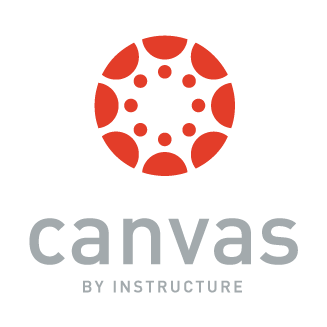
Canvas - Rush University's Learning Management System
Rush University is Canvas campus. Canvas is a learning environment for face to face, online and hybrid courses. Some features your instructor may provide in your Canvas course are access to course materials, communication tools, online assessments and grades, as well as the ability to submit assignments electronically.
Here are some Canvas highlights:
- Dashboard: Upon logging in, you'll be greeted by your personalized dashboard. This is where you'll find an overview of all your current courses, upcoming assignments, and recent announcements. The dashboard is your central hub for navigating Canvas.
- Courses: Canvas organizes your courses neatly into individual tiles on your dashboard. Clicking on a course tile will take you to the course homepage, where you can access course materials, assignments, discussions, and grades.
- Course Navigation: Within each course, you'll find a course navigation menu to the left side of the screen. This menu provides quick access to different sections of the course, such as Modules, Assignments, Discussions, and Grades.
- Modules: Many instructors organize their course content into modules. Modules are like folders that contain all the materials, readings, and assignments for a specific unit or topic. You can progress through the course by completing each module in sequence or as instructed by your professor.
- Assignments: In the Assignments tab, you'll find a list of all assignments for the course. Here, you can view assignment details, submit your work, and check your assignment feedback.
- Discussions: Canvas offers a platform for online discussions where you can engage with your classmates and instructors. Discussions are a great way to ask questions, share ideas, and collaborate on group projects.
- Calendar: Canvas has a built-in calendar feature that displays all your course deadlines, events, and due dates in one place. You can also add personal events to the calendar to help you stay organized.
- Communication Tools: Canvas provides various communication tools to facilitate interaction between students and instructors. You can send Inbox messages, participate in course discussions, and even sign up to attend office hours using Canvas Calendar.
- Mobile App: Don't forget to download the Canvas Student app for on-the-go access to your courses and assignments. The app allows you to stay connected and engaged with your studies from anywhere, anytime.
Remember, Canvas is designed to make your learning experience as seamless and efficient as possible. If you ever have questions or need assistance, don't hesitate to reach out to your instructors or Canvas support resources available at Rush University. Happy learning!
-
Canvas can be accessed here or with the following URL: https://rushuniversity.instructure.com.
- This will direct you to the Rush single sign on page. Use your Rush email and single sign on password.
It’s a good idea to bookmark this URL to your web browser bookmarks bar!
-
Canvas provides you with a couple resources to get you started.
First, watch this Canvas Overview for Students video.
You can read more information at the Canvas Student Guide by reading, Student Getting Started Resources.
-
Canvas Student Guide
This link will take you to the Table of Contents for the Canvas Student Guides. This Canvas guide will provide you with step-by-step instructions on specific questions you may have about the Canvas features.
Canvas Video Shorts Tutorials
Canvas has a collection of tutorial video that provides you with essential information on to use the various features within Canvas. You can watch these on the go to get familiar with Canvas features.
Below is a listing of the essential Canvas features and a brief description.
- User Settings and Profile - How to set your personal setting in Canvas and create a profile.
- Notification Preferences - How to set your notifications for communications, notifications that are specific to the user and to the course you are enrolled in.
- Canvas Inbox - You will learn how to view, manage, and send direct messages to individuals or groups of people using the Conversations tool.
- Canvas Calendar Features - How to use the Canvas Calendar and how to keep track of important events, tasks and assignments in the Calendar.
- Assignments Overview - How to access and view assignments in a course.
- Assignment Submissions - You will learn different ways to submit an assignment in a course.
- Canvas Dashboard - How to manage your dashboard and sidebar within the dashboard.
- Discussions - How to view, reply to and manage discussion forums.
- Grades - How to check grades and use the Grade book.
- Quizzes - How to access a quiz (or exam), how to take a quiz and how to check your results.
- New Quizzes - Learn how to take a quiz (or exam) in the newest version of the Quizzes tool.
-
Absolutely!
- Students download the Canvas Student app on any iOS or Android device.
- For Android devices, download from the Google Playstore
- For iOS devices, download from the Apple App Store
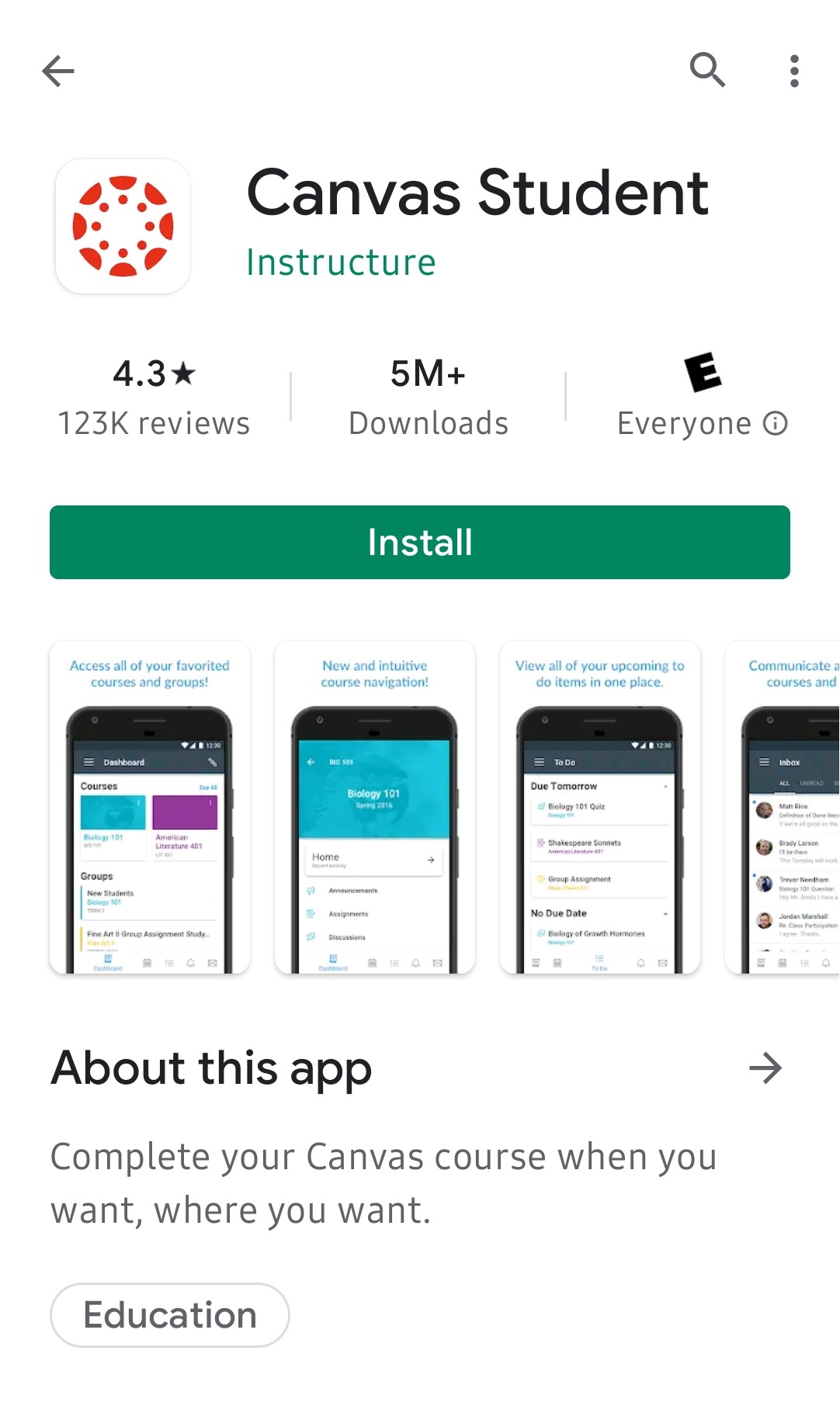
- Students download the Canvas Student app on any iOS or Android device.
-
Occasionally, browsers encounter problems with Canvas features because of updates and incompatibilities. CTEI recommends that you have the latest version of one of the following browsers installed:
Download: Google Chrome (Links to an external site.) (Preferred)
Download: Firefox (Links to an external site.)
Download: Microsoft Edge (Links to an external site.)
As of 2019, Canvas does not support the use of Internet Explorer. To learn more details about browsers and plug-ins that work best with Canvas, view the Canvas Community's page on Canvas Browser Technical Requirements (Links to an external site.)
Mac users: Safari web browser is not recommended for use with Canvas. Please download one of the recommended web browsers above.

Canvas Tech Help for Students
Rush University - Canvas Help Contact:
- Email: University_Apps_Ticket@rush.edu
- Phone: Rush University IT Support - 312-563-2527 (3-CLAS)
For Help 24 hours a day, 7 days a week contact Canvas:
- Chat: Canvas Live Help Chat
- Canvas Hotline Call: 872-225-5015
