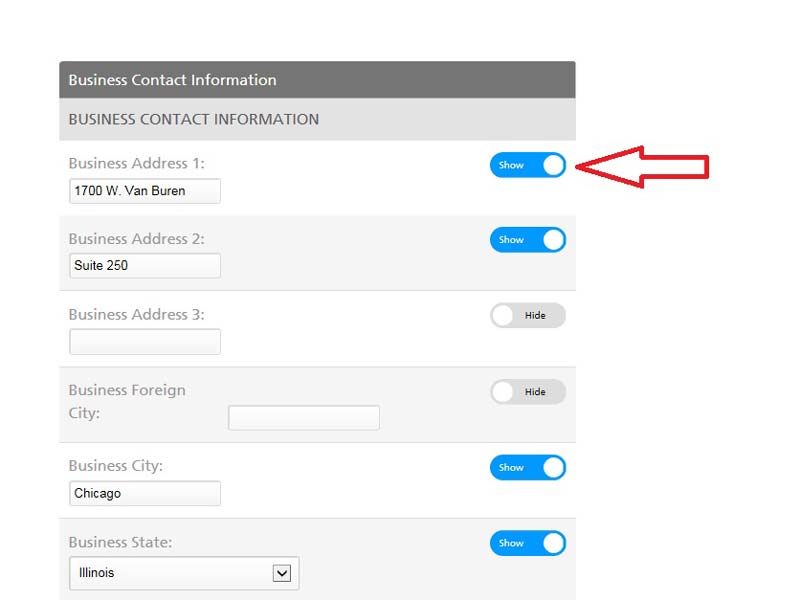You can control how much information in your alumni profile is viewable to the alumni community. Only alumni of Rush University and former Rush residents and fellows can access this database, which is also administered by Rush University Alumni Relations staff members.
Some default information is made visible: name, home city and state, and Rush degree. There are two views of the alumni profile: the Community Profile and Manage Account options, both located in the upper-right hand side of the profile. The Community Profile is information that is viewable to other Rush alumni; the Manage Account setting allows you to make updates to your information and share the information for other Rush alumni to see. When one of these is blue, then you can see what is visible from that setting.
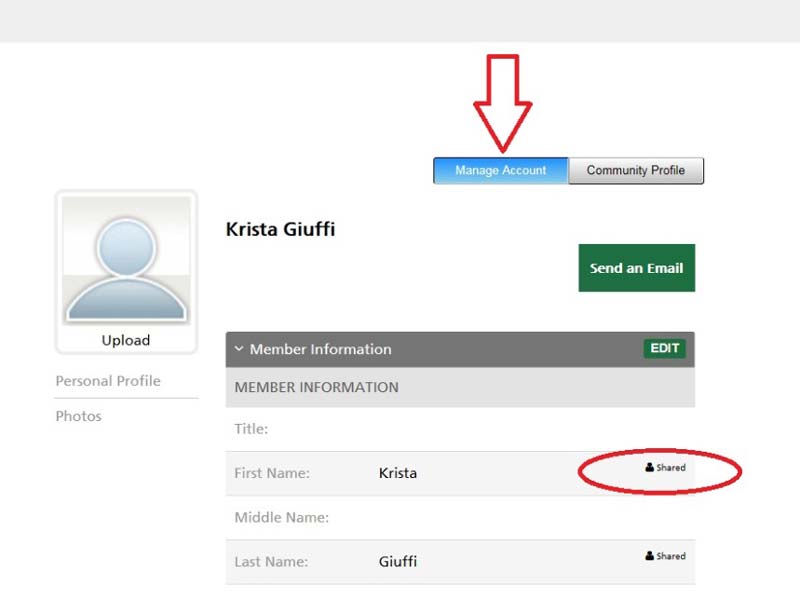
Please note: Rush degree information is provided by the Office of the Registrar for degree-holding alumni and the Graduate Medical Education Office for former residents and fellows of the medical center, or house staff. This information cannot be edited by alumni.
If you notice an error in your degree or house staff training information, please contact the Office of Alumni Relations. We will first verify the information and adjust your Rush degree information in your member profile accordingly.
You can add degrees conferred at other universities and colleges to your profile below your Rush degree list under “Other Education.”
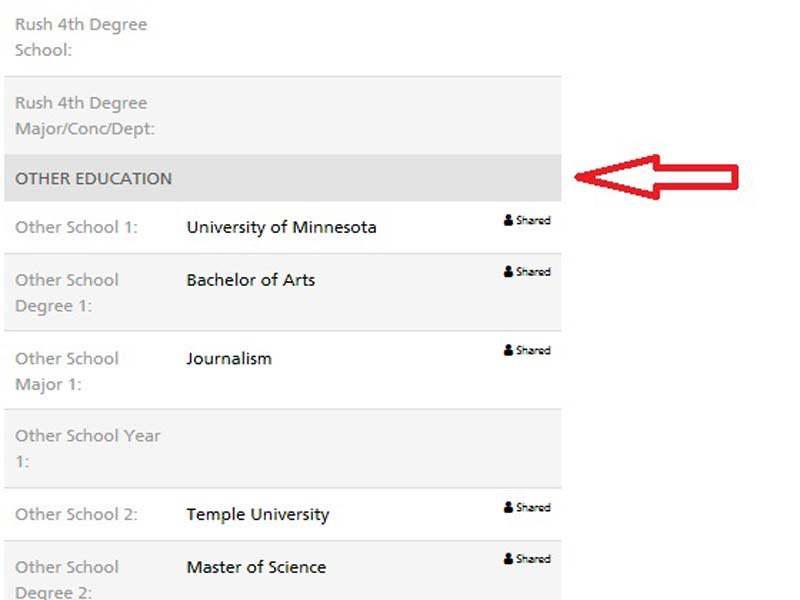
You can add professional association affiliations under your Rush affiliations in the Affiliations tab:
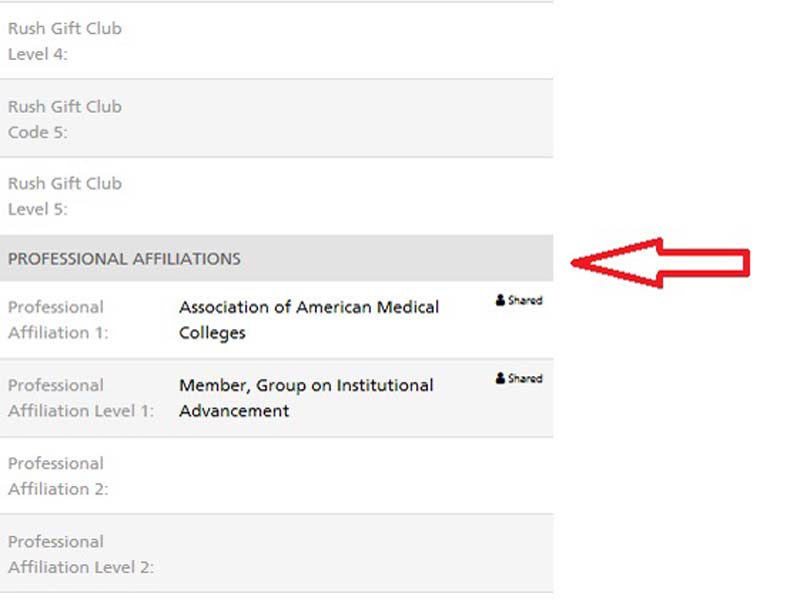
You can manage what is visible to the alumni community by first clicking on “Manage Account” and then in the drop down menu by selecting the green “Edit” button to update and share with the community:
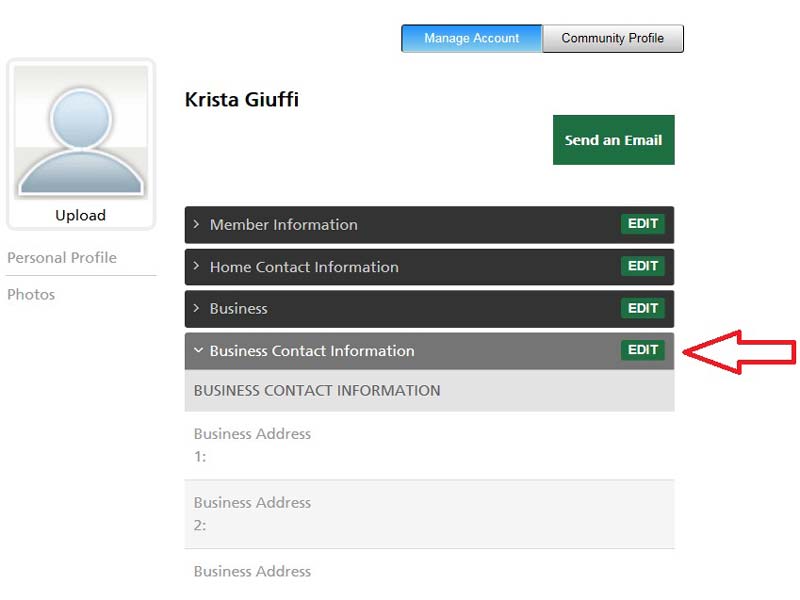
As you update your profile via the Edit function, you can select the information you would like to share by clicking the Hide/Show button to the right of that information line.
The blue color indicates that “Show” is enacted. For example, if you update your address and click the button to read “Show” in blue, that information will be visible in your Community Profile to other alumni who may be searching for you.