In the case of a campus closure
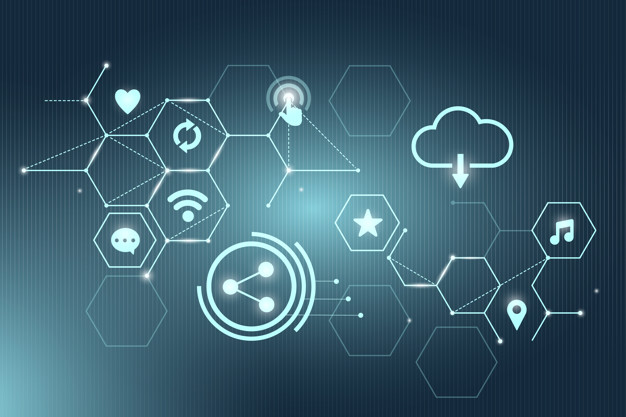
If campus needs to close for any length of time, it is important to know that teaching and learning does not have to cease. It is important for students to continue learning while faculty continue teaching. CTEI and IS have partnered to create resources for faculty who need to quickly migrate face-to-face course content online. Most of that information is found here. You can also access information by going to Blackboard and logging in. Under courses where you are a student you should see RUTR: Teaching Remotely. Click on that course to get more helpful information.
Live, synchronous class meetings
Within Blackboard faculty members have access to Zoom for online meetings. Use the following resources to learn how to use Zoom for synchronous class meetings or live office hours online. It is very important that you record your Zoom session and provide the link for all students in case they cannot attend live.
- Delivering virtual instruction (pdf file link)
- Adding Zoom to a course (pdf file link)
- Using Zoom as an instructor/add a meeting (pdf file link)
- Zoom best practices (pdf file link)
- Zoom videos (8 videos, about 10 minutes)
-
To be prepared for any possible interruption to on-campus courses, it is vitally important that you upload your syllabus and a course schedule to Blackboard before the semester begins. If you have not already done so, now is a good time to complete that task.
If you anticipate a campus closure due to weather or another event, it's a good idea to have a few weeks of content and learning materials ready to go in Blackboard. You will find instructions on how to do those various tasks in this area.
IS and CTEI recommend that you use both synchronous online tools (e.g., live online Zoom sessions during the previously scheduled in-class meeting times, office hours, tutorials, etc.) and asynchronous online tools (e.g., using Blackboard for announcements, discussion forms, file sharing, assignment collection, etc.) when teaching your course remotely.
Important tasks:
-
Communicate immediately and regularly
-
Have course materials loaded into the Learning Management System (LMS)- Blackboard
-
Provide instructor-focused learning (lectures/videos)
-
Encourage interaction and engagement
-
Create assignments, collect them, and grade them
-
Provide online assessments
-
-
In the event of a campus closure, it is very important to communicate to your students right away. Give them information about:
- Where to find the class schedule in the LMS
- Any potential changes to that schedule
- Any potential changes to procedures
- Consider creating a FAQ document
- General course expectations with a change in modality
- Example: how you will communicate with them, how often
- How often students should log in to the LMS
- How often students should check email or course announcements in the LMS
- When the live online sessions take place
- Where to find the class schedule in the LMS
-
For assistance with general Blackboard questions or help, please email CTEIHELP@rush.edu or call 3-CLAS.
For immediate assistance after normal business hours, you may call 312-563-2527 (3-CLAS) which will direct you to Blackboard's 24x7x365 support. They will be able to assist with basic support and troubleshooting.
For Zoom's 24x7x365 support, call 888.799.9666 ext 2 and see: https://support.zoom.us/
-
Getting started using Blackboard (covers the navigation menu, best practices, creating a module, and adding content). Video (10:40 minutes)
How to upload a file. Video. (< 1min)
How to create an announcement. Video (2.38 minutes)
How to create online discussions. Video. (4.08 minutes)
How to see what students see in your course. Video. (2.23 minutes)
How to send an email within Blackboard. Video. (1.52 minutes)
How add a 'tool link' to your course navigation. Video. (3.04 minutes)
-
You can still teach, even remotely!
If you already have lectures written for courses as Power Point files, those can be used in a pinch for an online version of your class, but are not ideal as stand-alone “lectures” since they’re used for you to lecture in class.
Thus, if you have Power Point presentations, the next best thing is to create a video lecture. You can use Panopto or Screencast-o-matic. Please use previously-recorded Panopto lectures if they already have closed captions available.
Use Screencast-o-matic if you do not have a captioned Panopto video. Please contact CTEI@rush.edu if you need help getting access to either of these tools for lecture recordings.
In an emergency situation, even a written lecture is fine. Just save it as a PDF file.
You would add any one of these to your ‘basic learning unit’ as an item in Blackboard.
How to add a Panopto lecture to a Blackboard learning unit
How to create a screencast with Screencast-o-matic (video)
How to add a Screencast-o-matic video to a Blackboard learning unit (video)
How to turn on & edit closed captioning in Screencast-o-matic (video)
-
When students move to an online format, learning should not be self-paced or lonely. Find ways to encourage student interaction and engagement with the content you’re presenting them with or the content they are supposed to read. There should be a value (grade) associated with these activities.
Some ideas here are:
- Have the students create something together for an assignment/activity or collaborate on a document
- Create an online discussion board with open-ended questions about that unit’s materials
- Use the case-study method to get them to apply what they should have learned
- Create a question/answer forum so students have a place to ask questions and this keeps you from answering the same questions multiple times through email (but be sure to log in yourself to Blackboard to check for questions)
Participate with your students in these activities
Discussions overview. Video. (2.35 minutes)How to create an online discussion. Video. (1.46 minutes)
-
This section provides an overview of how to create assignments in Blackboard, view submissions, grade, and give feedback. It is not suggested to use email for assignments.
How to create an assignment in Blackboard (video)
How to create a rubric in Blackboard (video)
How to grade using a rubric (video)
Grading assignments (video)
Grade using audio feedback (video)
Create a rubric (video)
Use rubrics to grade your students' assignments A rubric is a scoring tool used to evaluate graded work. Rubrics help ensure consistent and impartial grading and help students focus on the assignment's expectations.
-
Formative vs. Summative
Formative assessment: monitor student learning to provide ongoing feedback that can be used by instructors to improve their teaching and by students to improve their learning. Done DURING the course and typically lower stakes. Designed to support student learning and ensure that content is understood.
Summative assessment: evaluate student learning at the end of an instructional unit by comparing it against some standard or benchmark.
Authentic Assessment:
Authentic Assessment is simply assessment that translates into a meaningful experience for the student and requires APPLICATION of learning to a project in some form. While multiple choice exams are important, they do not always measure a student's abilities. Sometimes authentic assessments will draw out a student's understanding more thoroughly because they are based on real world situations. According to Grant Wiggins (1998), an assignment is authentic if it:
- is realistic.
- requires judgment and innovation.
- asks the student to “do” something with the topic.
- replicates or simulates the contexts in which adults are “tested” in the workplace or in civic or personal life.
- assesses the student’s ability to efficiently and effectively use a repertoire of knowledge and skills to negotiate a complex task.
- allows appropriate opportunities to rehearse, practice, consult resources, and get feedback on and refine performances and products.
Wiggins, Grant. (1998). Ensuring authentic performance. Chapter 2 in Educative Assessment: Designing Assessments to Inform and Improve Student Performance. San Francisco: Jossey-Bass, pp. 21 – 42.
Four Guiding Principles
- Learning Objectives: What are you trying to do?
- Course Design: How will you do it?
- Content: How will you ensure engagement?
- Assessment: How will you know you've been successful?
Using these questions to guide you, determine what kind of assessment you might wish to use. Assessments should:
- Reflect content
- Be specific, achievable and measurable
- Align with Course Learning Objectives
- Serve a purpose: to reinforce the LEARNING
- Use the course vocabulary
You can use many forms of assessment besides tests/quizzes and written papers! Consider using:
- Team projects
- Case studies
- Scavenger hunts/Field Trips
- Student created Videos
- Presentation
- Journaling
- Discussions
- Current Events Application
- WEBLINK: Formative Assessment Tools
How to create a quiz/test. Video (5.32 minutes)
Examsoft and Examity
Some assessments need to be created with more rigor. In these cases, many instructors like to use the following tools:
- Examsoft - ExamSoft is the leading provider of educational assessment technology. Our secure assessment platform allows educators to more efficiently create, administer, grade, and analyze assessments with the goal of improving student performance and streamlining curricular design and accreditation reviews.
- Examity- Examity is our exam proctoring solution. If the assessment you are planning is a high-stakes assessment, you might want to consider having the exam proctored. This requires that the assessment is available online either through Blackboard or Examsoft. If you need a proctored exam, please contact CTEIHelp@rush.edu as soon as possible because advanced notice is needed.
- Lockdown Browser - Respondus LockDown Browser is enabled on a test-by-test basis. Since LockDown Browser adds an additional layer of security to normal Blackboard tests, instructors can flexibly enable it for some or all of a course's existing assessments.
General Recommendations Regarding Assessment:
- Always use a combination of assessment measures.
- Use the measures that are congruent with learning goals.
- Avoid face-to-face assessment requirements in fully online classes whenever possible.
- Prefer formative assessment.
- Application of concepts through papers or projects work well online.
- Use rubrics both as teaching tools and assessment measures.
-
CTEI has provided a self-paced Introduction to the HyFlex Course Design Model for Rush University faculty.
Note: you will need to be logged into O365 with your Rush email and password to access the content in the link provided.
