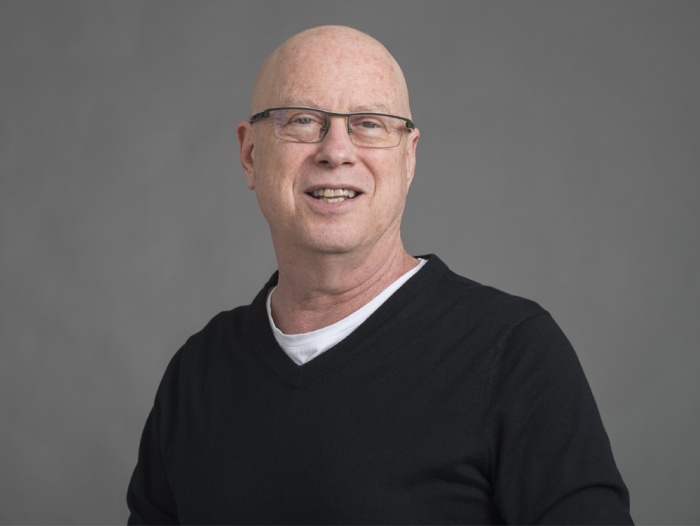Overview
Faculty Sliders allow for a custom slider to be populated with faculty with profile photos and links to their profile pages. The faculty can be provided in any order and the slider will show up to four faculty members at a time with the option for visitors to browse through the full list.
To use it:
- Add the Faculty Slider component to the page
- In a blank field below the "Faculties" header, start typing the name of a faculty member. Select their profile when it appears in the list of auto-complete suggestions
- Click "Add another item," and start typing in that field to search for your next faculty member
- Continue until you have placed all your faculty members
- If necessary, you can reorder faculty members into alphabetical order by last name by dragging and dropping the populated faculty member fields using the six dots to the left
- Remove a faculty member by clicking the "Delete" button to the right of their name
When to use a Faculty Slider
- A great option for featuring faculty in a given section.
Tips for best results
- Faculty are tagged with specific programs for the faculty finder, this component provides a custom listing of faculty that is unrelated. To link to faculty associated with a specific program, use the Programs drop-down on the faculty directory and use the URL of the resulting page (e.g. Allergy and Immunology Fellowship Faculty). See the faculty page guide for more information.
- It may not be helpful to feature large numbers of faculty since visitors need to click through them one at a time. Alternative options could be Featured Media - 2 column, Media Cards Grid, or linking to the Faculty Directory (see above) if its for an existing academic program.
Image dimensions and considerations
- Not applicable/recommended
Custom list of faculty in a custom order
- Assistant ProfessorDepartment of Community, Systems and Mental Health Nursing